It's important to ensure that the prices your existing customers pay on recurring payments accurately reflect any changes you make to your product pricing. While Movement doesn't automatically update the price on recurring payments for existing subscribers of that product, it's a simple process to manually update subscriptions in Stripe to keep everything in sync.
Here's a step-by-step guide on how to do it:
- Login to Your Stripe Dashboard:
Start by logging in to your Stripe account and accessing your Stripe dashboard. This is where you can manage your customer subscriptions and make necessary changes. - Locate the Customer's Subscription:
Locate the specific customer subscription that you want to update. You can usually find this information navigating to Payments > Overview then navigating to a transaction from the customer who's subscription you want to update. Once you've located a transaction from this customer, click the overflow menu ("...") in the very right of the payments overview table, next to the date column. Scroll down and click 'View Customer'. - View the Subscription Details:
Locate the customer's subscription that you'd like to update under the 'Subscriptions' heading in the customer's overview. Click the overflow menu ("...") and then 'Update subscription'.
- Remove the Current Product:
In the subscription details view, find the current product associated with the subscription (the product with the outdated price e.g. €17). Click the overflow menu ("...") then 'Remove Product'. - Add the New Product:
After removing the current product, click the 'Add product' link and add the new product with the updated price (e.g. €7.77) to the subscription. Ensure that the correct product is selected, and verify that the price matches the intended change.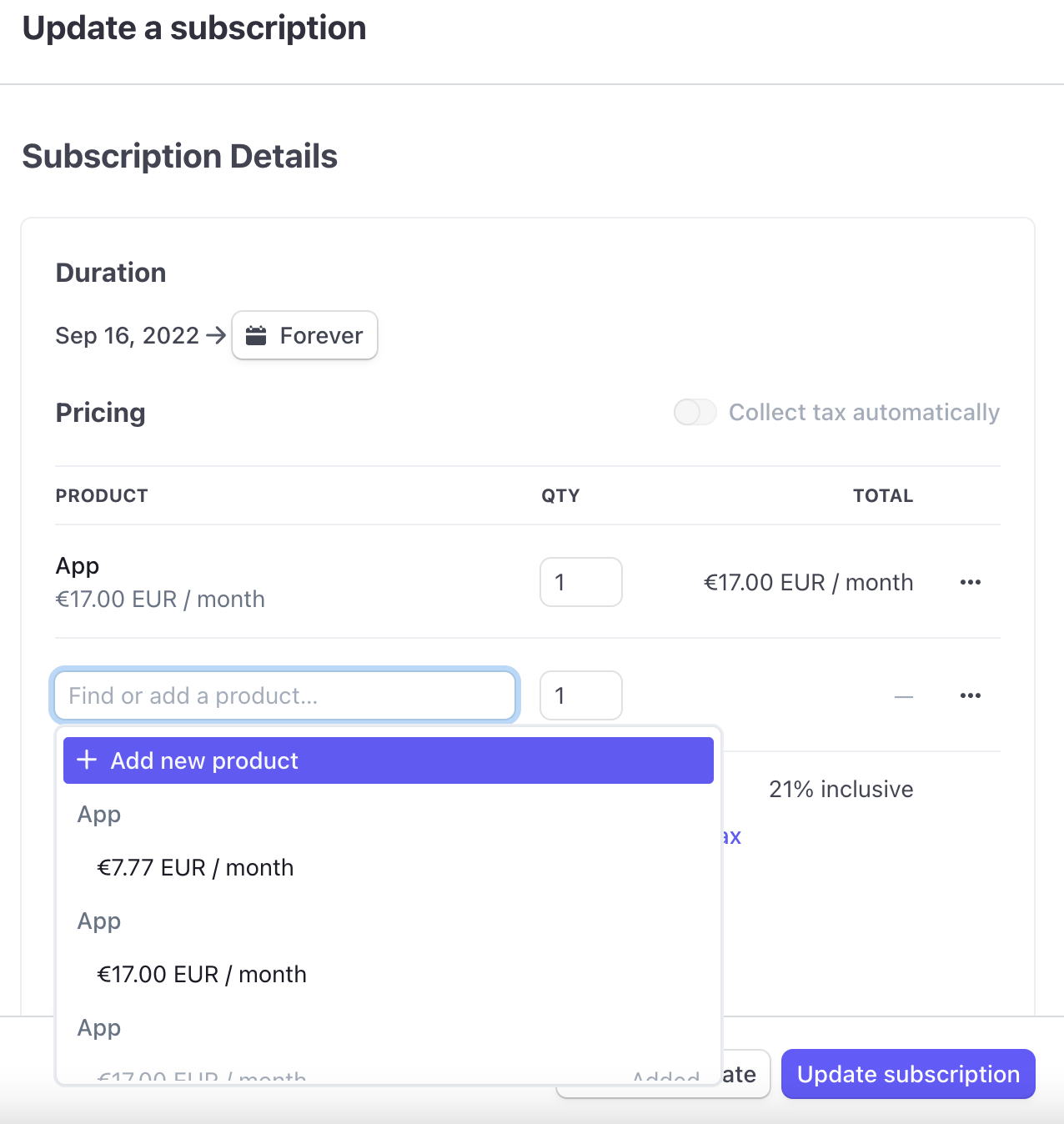
- Update the Subscription: Once you have removed the old product and added the new one, click on the "Update Subscription" button to save the changes.
Stripe will now update the subscription with the new product and pricing information.
By following these steps, you can ensure that the price your customers pay aligns with any changes you make to your pricing on products with recurring payments in your Movement app.


