Refund a Subscriber.
Do this when you wish to refund the payment to the subscriber. You may choose to also revoke their access after doing so, but it is not required.
- In the Movement admin, navigate to the black left side bar, and hit Engage > Members.
- From the 'All Members' tab, search for your the member who you wish to give a refund to, then click on their name.
- From here, click on the Purchase History tab, then hit the Refund button on the purchase you would like to refund them for.
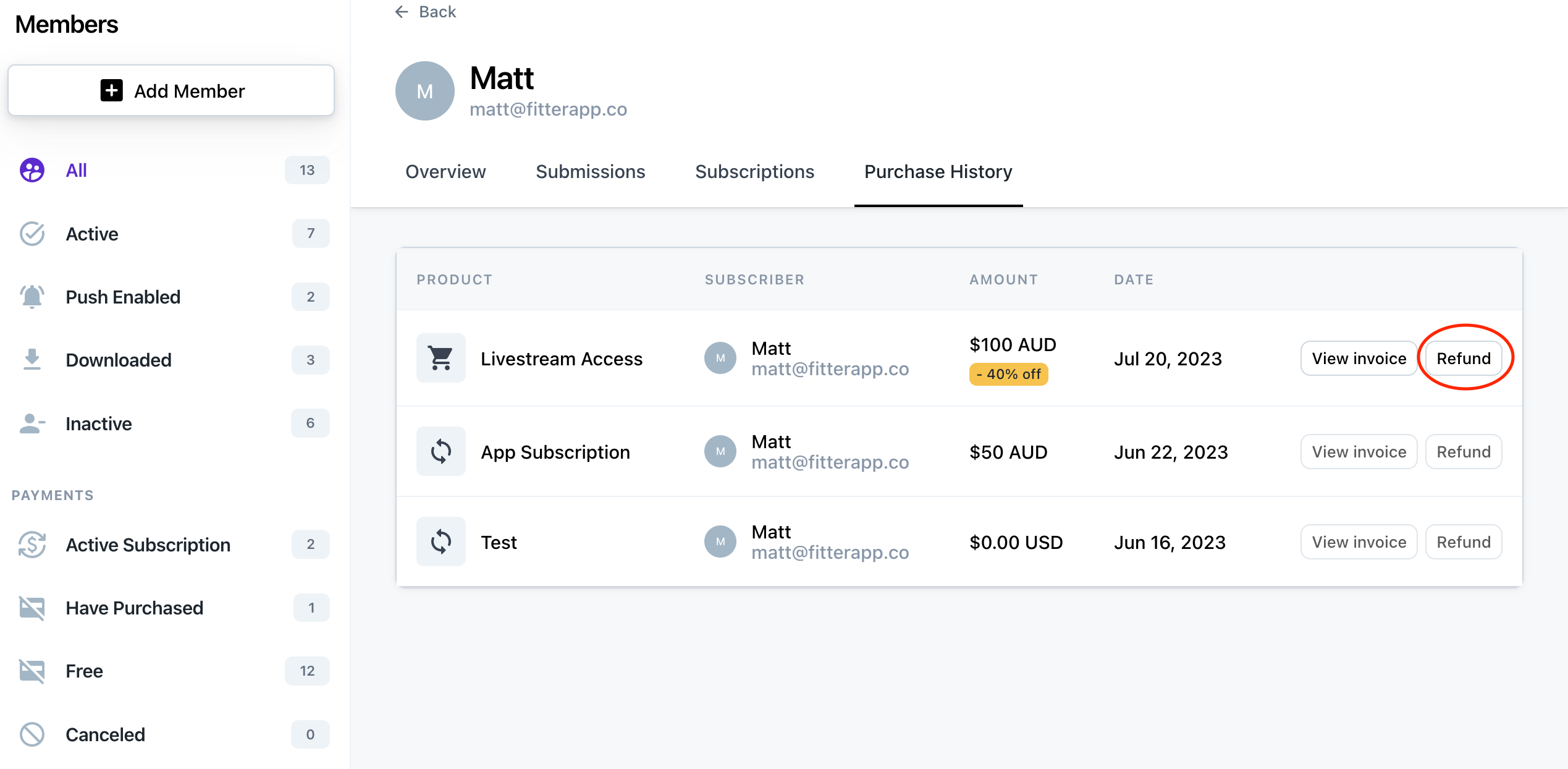
4. A Confirm Refund pop up will appear: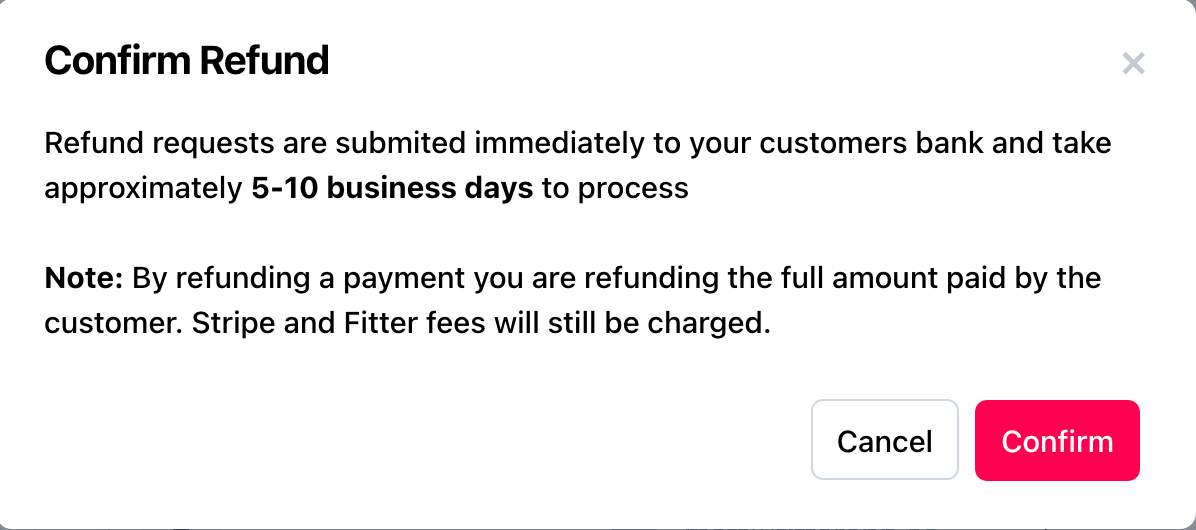
5. Once you are sure, hit Confirm.
Cancel an Ongoing Subscription
Use this when you wish to cancel the ongoing billing cycle for a particular subscriber. The subscriber will have access to their purchase until the end of the current billing cycle. You may revoke their access immediately if you choose.
- In the Movement admin, navigate to the black left side bar, and hit Engage > Members.
- From the 'All Members' tab, search for your the member whose subscription you wish to cancel, then click on their name.
- From here, click on the Subscriptions tab and then hit the Cancel button on the subscription you wish to cancel.
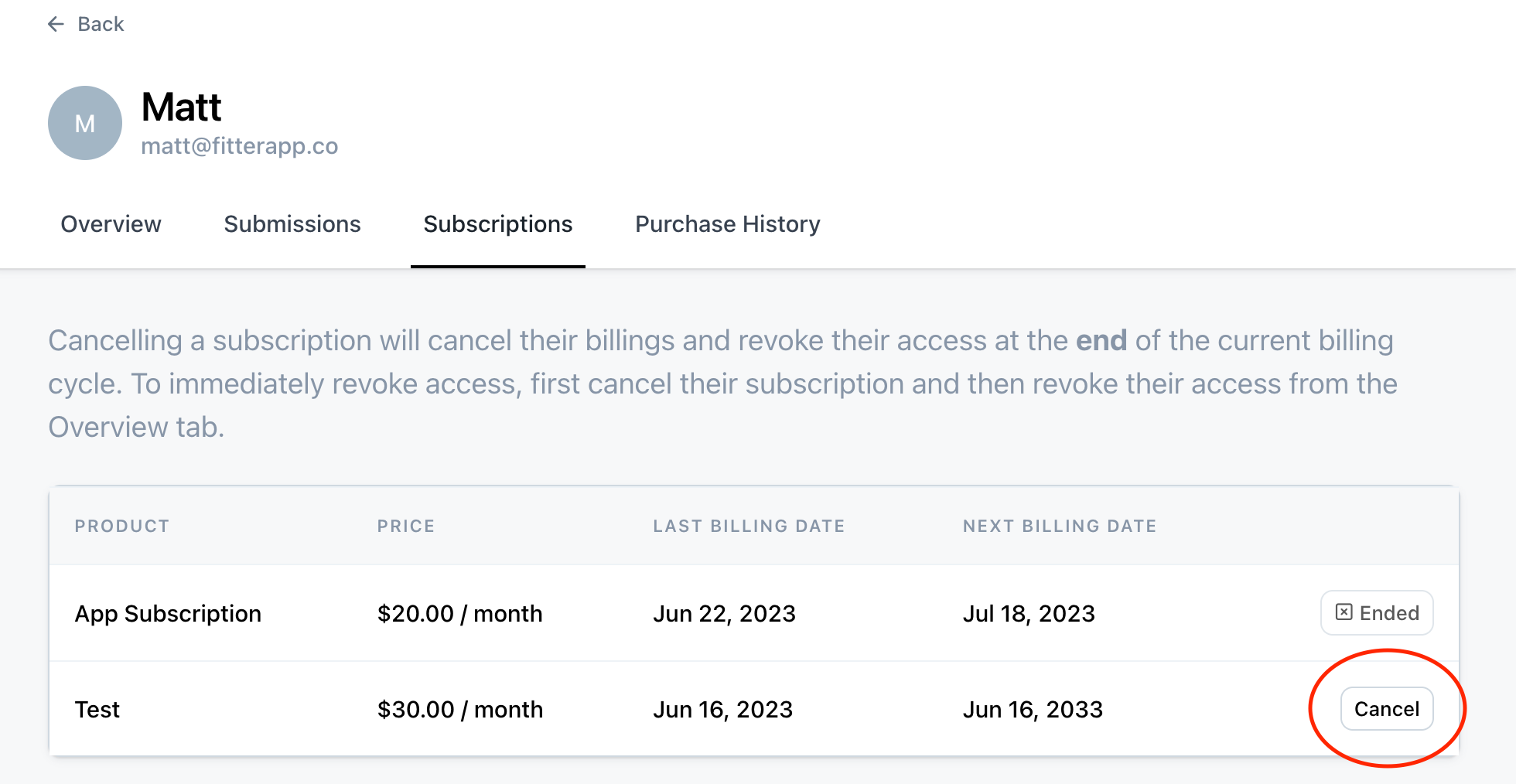
- A Cancel Subscription popup will appear:
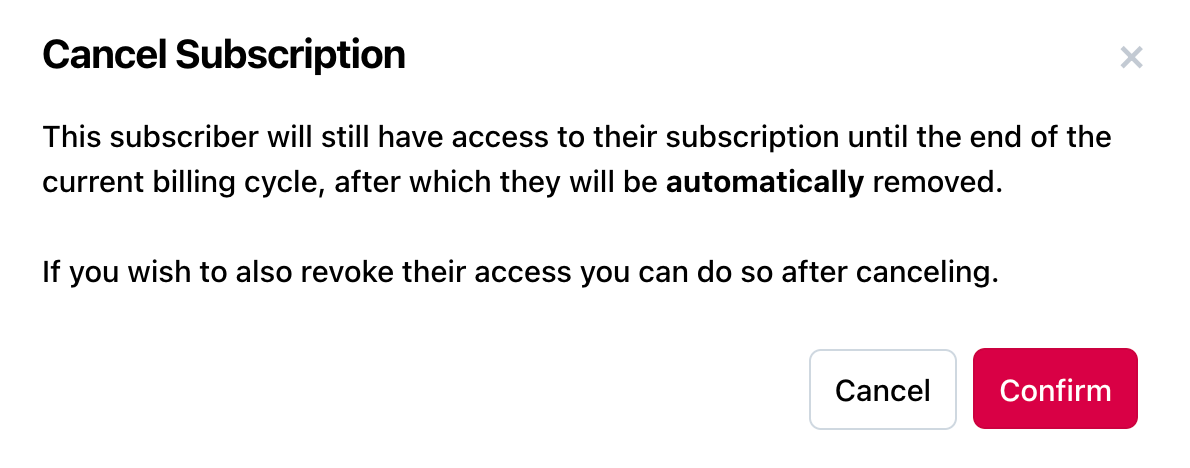
- Once you are sure, hit Confirm.
To Revoke Access Immediately
Use this when you wish to terminate a subscribers access to a particular page, program, piece of content, or to your entire app. Note: If the subscribers access is tied to their ongoing billing subscription, you must cancel that first.
- If you also wish to revoke a members access to a product, and all of the content it unlocks, navigate to Sell > Products in the black lefthand sidebar of the Movement admin.
- Click on the Product which you would like to to revoke access to:
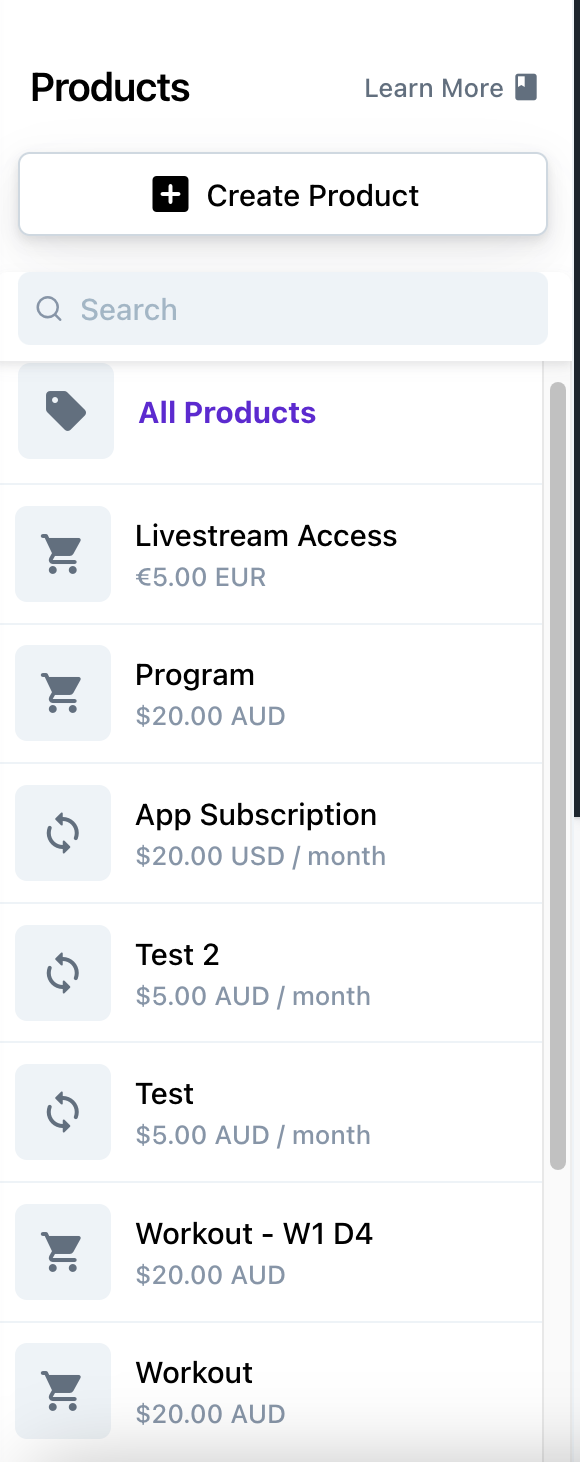
3. Once you've selected the product, click on the Members tab and then search for the member you'd like to remove from the product.
4. Once you've located the member, click the three dot menu to the right of the Status column, then hit 'Remove Access'. A Revoke Access popup will appear. Once you are sure, hit Confirm.


